Components
Header
The header consists of the branded home button, main navigation, and application navigation elements (only when within an application). The branded home button consists of the transition.SAM.gov logo with a link to https://transition.SAM.gov/ allowing users to go to https://transition.SAM.gov from anywhere within the site.
Unauthenticated

Authenticated

[Accordion with code sample]
[Accordion with technical description]
Category Navigation
The category navigation allows each service to create pages within the category’s area within transition.SAM.gov. For example, https://transition.SAM.gov/wages/resources would be a page consisting of links to resources related to Wage Determinations and available within the Category Navigation element when a user is anywhere within https://transition.SAM.gov/wages.
Note: The Category Navigation component is a sub-component of the Header.
Expanded
[Visual representation - expanded]
Collapsed
[Visual representation - collapsed]
[Accordion with code sample]
[Accordion with technical description]
Footer
The SAM Web Standards uses the “big footer” defined by the US Web Design Standards as a base.
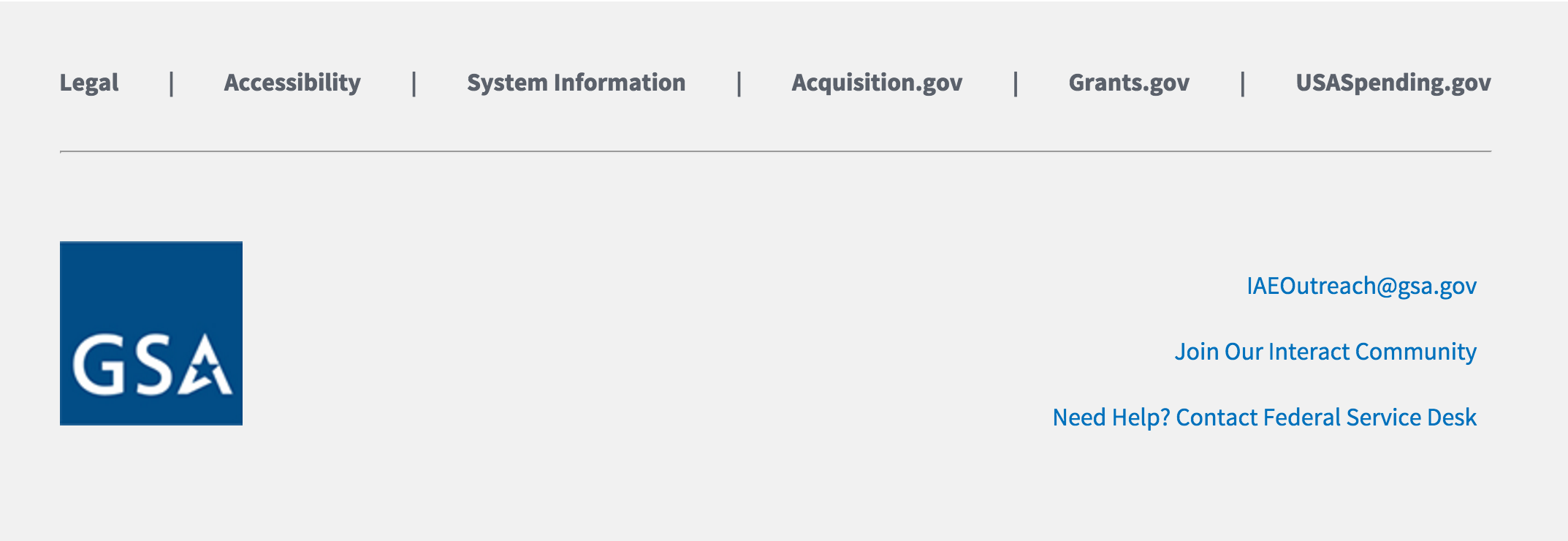
Form Controls
The SAM Web Standards makes use of the form controls from the US Web Standards. See the US Web Design Standards for form templates related to name, address, sign-in, and password reset form controls.
Mobile Consideration: Data entry on a mobile (handheld, phone, and so on) device can be tedious; therefore, when designing and developing forms, minimize the use of text input fields and large text areas.
Application/Category Search Forms
Most of the applications/categories within SAM, use search forms to retrieve data related to an application/category. The forms accommodate text-based search as well as the optional application of filters. Filters are applied using a dropdown menu of options; multiple selections are allowed. Users can then deselect identified filters.
[Need image or live coded results, with technical description - until then, see https://www.healthcare.gov/see-plans/#/plan/results]
Application/Category Filter
Used on pages where content spans multiple applications wherein a front-end user may wish to include or exclude any of the content related to the applications.
[Need image or live coded result, with technical description]
Search Result
Used to display an individual result within a list of search results. Contains content information/summary and metadata related to the content. Metadata generally represent optional filters, which can be applied by the user, and are grouped together to easily discern between result content and metadata.
[Need image or live coded results, with technical description]
Pagination
The pagination element is used in circumstances where the content being displayed cannot be accommodated in a single page (search results, for example). If JavaScript is enabled, continuous scrolling methods can be used in place of the pagination element; however, this element should exist in case JavaScript is disabled.
[representation of pagination mechanism]
Widgets
The SAM Web Standards uses the ____ standard link to reference. “Widgets are an essential aspect of home screen customization. You can imagine them as “at-a-glance” views of an app’s most important data and functionality that is accessible right from the user’s home screen.”
Confirmation and Acknowledgement
The SAM Web Standards uses the alert concepts from the US Web Standards as a base.
Confirmation (prior to action)
Confirming is asking the user to verify that they truly want to proceed with an action they just invoked. In some cases, the confirmation is presented along with a warning or critical information related to the action that they need to consider.
[representation of Confirming]
Acknowledgement (following action)
Acknowledging is displaying text to let the user know that the action they just invoked has been completed. This removes uncertainty about implicit operations that the system is taking. In some cases, the acknowledgment is presented along with an option to undo the action.
[representation of Acknowledging]
Icons
The application of standard icons follows the guidance of Font Awesome for common icons.
[representation of common icons such as ‘share’ or ‘new’]
 An official website of the United States Government
An official website of the United States Government